(单词翻译:单击)
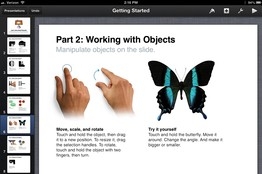
There's a popular myth that Apple's iPad and other tablets are simply media-consumption devices, unsuitable for productivity applications. That's just not so, and this week I tested a variety of office suites for the iPad for mini-reviews of their capabilities. In fact, I wrote and edited this entire column on an iPad using the most popular paid iPad app, the $10 Pages word processor by Apple.
有个流行的说法,苹果iPad和其他平板电脑只是媒体消费设备,而不适合用于办公。事实并非如此,本周我测试了诸多iPad上的办公组件,初步了解了它们的性能。实际上,这篇专栏文章我就是完全在iPad上撰写和编辑的,用的是苹果售价10美元(约合人民币62元)的文字处理应用Pages。
Not every productivity task is optimally done on tablet software, of course. Writing a plain text document like this one isn't the same as creating a large, nuanced spreadsheet. For complex documents, I still recommend using a PC or Mac.
当然,并不是每项工作任务都适合在平板应用软件上处理。撰写这样的纯文本文档不同于创建一个庞大繁细的表格。对于复杂的文档,我还是推荐使用PC和Mac。
And then there's the problem with typing on a tablet's virtual keyboard. If you're going to use your iPad for longer documents, I suggest using a Bluetooth keyboard. I used a physical keyboard to write this, though I usually am fine with the on-screen one.
而且在平板电脑的虚拟键盘上输入也是个问题。如果你打算用iPad输入较长文件,我建议使用蓝牙键盘。我是用的实体键盘写得这篇稿子,虽然平时我会用屏幕上的键盘。
Despite these caveats, iPads and other tablets are being used every day for productivity tasks once reserved for laptops. Every time you reach for your iPad to read, or tap out, a work-related email, that's productivity. Every time you make or change a business appointment on an iPad calendar, that's productivity. And there are way too many tailored productivity and business apps to list here, including apps for salespeople, contractors and doctors.
尽管有这些注意事项,但我们每天都在用iPad和其他平板电脑处理过去曾经是笔记本承担的办公任务。每次你用iPad阅读或回复工作邮件时,这就是在办公。每次你在iPad日程表上新建或更改商业会见时,这就是在办公。而且平板电脑上还有为数众多的专用办公与商业应用,包括为销售人员、承包商以及医生打造的应用软件。
There's a major gap, though: Microsoft Office. The software giant doesn't yet offer a tablet-optimized version. So there are iPad apps that attempt to emulate the features of Office and can import and export files in Microsoft's Office formats. They generally don't offer all of the features of Office and don't always offer perfect fidelity with PC and Mac versions of Office. But I have found they are fine for the basic documents most people create or edit. And all can open and edit Office-type files attached to email, using the iPad's 'Open In...' command. You just touch the attachment icon for a bit longer than usual and a grid of compatible apps to use for editing appears.
不过,微软(Microsoft)的Office尚未推出针对平板优化的版本,这是个很大的缺憾。因此,有一些iPad应用试图模仿Office功能,可以以微软Office格式导入导出文件。这些应用一般不能提供Office的全部功能,也不总是能与PC或Mac版Office完美兼容。但我觉得,这些应用可以满足大多数人创建和编辑基本文档的需求。通过iPad的“以…打开”指令,它们都可以打开和编辑邮件附件里的Office类型文件。你只需要比平时较长时间地按住附件图标,就可以看到一系列可以用于编辑的兼容应用。
Here are my impressions of some of these apps, including AstralPad, from a three-person startup that launched a few months ago. I tested these by doing two things with each. First, I created an identical word-processing document, with text in various styles and a photo, and then exported it to Microsoft Word on a PC and Mac. Then I imported a 23-page PowerPoint file to see if it looked as it did on a PC and Mac.
以下是我对其中一些应用的感受,其中包括了一家三人创业公司在几个月前推出的应用AstralPad。我对每个应用都进行了两项测试。首先,我会创建一个完全一样的文字处理文档,用不同方式输入文字并添加照片,随后导出到PC和Mac上的微软Word软件。然后,我会导入一个23页的PPT文件,看其在iPad的显示是否与PC及Mac上的一样。
iWork
iWork应用
Introduced by Apple at the iPad's launch in 2010, the touch-version of the company's office suite is now in its seventh revision. It's the most touch-friendly of the products I tested and the most transparent about cases where it's incompatible with Office. Apple even maintains a Web page disclosing incompatibilities. The suite consists of Pages, the Numbers spreadsheet and the Keynote presentation app, which are sold for $10 each.
2010年,苹果在iPad上推出了触摸版的iWork,如今这套办公应用已经是第七版了。这是我所评测过最适合触摸操作的产品,也是在与Office不兼容方面做得最透明的产品。苹果甚至依旧保留着一个网页显示不兼容之处。这套组件包括Pages、Numbers表格以及Keynote演示应用,每款应用售价都是10美元(约合人民币62元)。
iWork synchronizes documents as you type them with its cloud-based iCloud service, which can be accessed from any Web browser and can export the files in Office formats. You can email documents in Office format. But unlike many other iPad apps, it lacks built-in access to popular online storage sites like Dropbox and Google Drive.
当你输入文档的时候,iWork应用会与基于云端的iCloud服务进行同步,而后可以在任何网页浏览器上访问,并可以以Office格式导出文件。你可以在电子邮件中用Office格式发送文档。但不同于其他一些iPad应用,iWork没有内置接入Dropbox和谷歌云端硬盘(Google Drive)这些热门云存储服务的功能。
The suite works well offline, as it stores documents locally as well.
这套组件可以把文档存储在本地,离线运行顺畅。
Pages was fastest and easiest at creating my test document, but the document had a misaligned line when I viewed it in Word on a Mac and PC. On the other hand, Keynote on the iPad imported the presentation perfectly.
在创建我的测试文档时,Pages用起来最为迅速便捷,但当我在Mac与PC上用Word查看文档时,发现有一行没有对齐。另一方面,Keynote在iPad上完美显示了导入的演示文档。
QuickOffice Pro HD
QuickOffice Pro HD应用
This Office substitute has been around a long time on various platforms and is fine for simple documents on the iPad. It costs $20 for all three modules in one app. It stores files locally and integrates with many popular cloud-storage services.
这一Office替代软件已经在各个平台上发布了很久,适用于在iPad上处理简单文档。其售价20美元(约合人民币124元),包括了所有三种格式。这款应用可以将文件存储在本地,也整合了很多热门的云存储服务。
However, I couldn't insert the photo into my test document, and the presentation I imported was formatted wrong.
不过,这款应用不能在我的文本文档中嵌入照片,我导入的演示文档也显示格式错误。
AstralPad
AstralPad应用
The newest competitor is merely a window into an office app running on a server. Since the server app is meant for PCs, it has many more features and in some cases, better fidelity, than apps that live on the iPad. It's free for now, but will soon cost a few dollars a month for more than a limited number of documents.
这个最新的同类应用只是一个窗口,由此进入在服务器上的办公应用。由于服务器应用是为PC设计的,因此包含了更多的功能;某些情况下,这款应用比iPad上的同类产品都更完善。AstralPad目前是免费的,但很快就要设定每月文档数量限额,超过的话每月要收费。
However, the cloud-based program Astral uses isn't even an actual version of Office, but an open-source clone. And because it's meant for a mouse, I found it difficult to manipulate, even though Astral has added some touch controls and a virtual mouse.
不过,Astral所用的基于云端的软件并不是实际版的Office,而是一个开源的克隆版。而且这是为鼠标操作设计的,即便Astral加了一些触控和虚拟鼠标,我还是觉得有点难以操作。
In addition, it converts files in the current Office document formats into older formats before you can work with the files.
此外,这款软件可以在进行文件处理前,将文件从目前的Office文本格式转化为此前较老版本的格式。
AstralPad has some nice features. It allows you to work with multiple documents simultaneously and to cut and paste between them. And it has video and audio calling for collaboration. It works with cloud-based services and local storage. But it can't work offline.
AstralPad有一些不错的功能。它可以同时处理多个文档,可进行相互间剪贴复制。而且这款应用还有视频与音频通话的协作功能,可以本地存储,也兼容云端服务。但AstralPad不能离线使用。
It created my test file fine after the company fixed a bug that at first wouldn't allow me to import a photo. But it didn't display the presentation file correctly, with overlapping text and pictures.
开始使用时,这款应用不允许我导入照片,他们解决了这个问题后,我用AstralPad创建了测试文件。不过,它不能正确显示演示文件,文字与图片会重合。
I found AstralPad to be a work in progress.
我觉得AsrtalPad还是个半成品。
CloudOn
CloudOn 应用
Like AstralPad, this is just a window into a server and won't work offline. But it uses a real, remote copy of Microsoft Office and is free. It was able to create my test document fine and to display my test presentation properly. It also integrates with cloud-based storage. But while it was easier to use than AstralPad, I still found it clumsy to use its PC software on a touch tablet.
和AstralPad一样,这也只是个连接服务器的窗口,不能离线使用。但其使用了真正的微软Office远程版本,而且是免费的。CloudOn很好地创建了我的测试文件,也正确显示了我用来测试的演示文档。它也整合了云存储服务。不过,虽然这款应用比AstraPad操作简便,我仍然觉得在触摸屏的平板电脑上使用PC软件有点笨拙。
Bottom line: None of these iPad office suites is perfect, but you can get basic work done on them that will translate to a computer with little or no effort.
结论:这些iPad办公组件都不完美,但你可以在上面完成基本工作,而后把它们便捷地转到电脑上。


